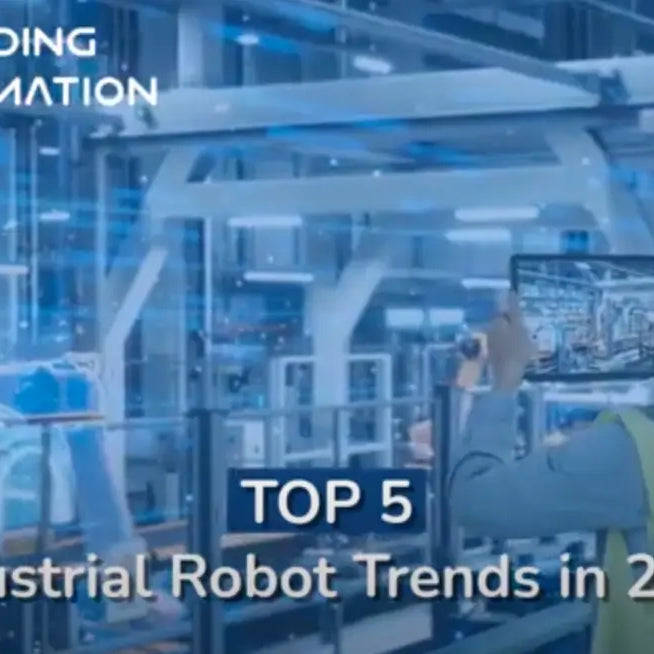
Orders & Worldwide
Orders & Worldwide

For the layout of each unit and base board, please refer to "Unit and base board layout" to confirm.
The following maintenance tools are recommended:
1. Cross-shaped screwdriver: large, medium, small (medium screwdriver length: 500mm)
2. Slotted screwdriver: large, medium, small
3. Tweezers, pliers, flat nose pliers
Warning
Before opening the YRC1000 door, the power supply must be cut off, otherwise electric shock may occur. When replacing the control power supply unit, the power must be cut off for at least 5 minutes before starting the operation. During this time, never touch the terminals. Also, please confirm that the orange LED lights of the rectifier and inverter units are off. Residual voltage in the capacitor may cause electric shock or injury.
If the charging indicator light does not go out for a long time, it may be due to abnormal power cut off (power cut off when servo is on, power outage, etc.). At this time, with the main power supply turned on, turn on the main power switch to discharge. After confirming that the charging indicator light is off, turn off the main power switch.
During maintenance, in order to prevent unrelated personnel from accidentally turning on the power supply, please hang "Prohibit power on" and "Prohibit power on" signs on the main power supply (knife switch, wiring breaker, etc.), YRC1000 and related control panels. Warning sign.
After replacing parts, you must confirm that there are no abnormalities in the robot and peripheral equipment, and that no one is in the action area before starting the robot.
After the robot is set up, if the robot system is changed due to replacement of parts, change of teaching pendants, replacement of tools and peripheral equipment, etc., the robot must be run at low speed and confirm that there are no abnormal sounds, vibrations, abnormal movements, etc. If an abnormality occurs, please turn off the power immediately and contact the safety manager.
When entering the safety fence, please confirm that there are no danger sources around. If there is a danger source, please fully understand the surrounding conditions before entering.
If it is necessary to perform work when the power is turned on or enter the action range, be sure to arrange for other workers to stand next to the control cabinet so that they can press the emergency stop button in time in case of abnormal conditions.
Notice
Do not touch the regenerative resistor when it is hot, otherwise it may cause personal burns.
After the repair is completed, please carefully confirm that no tools are forgotten in the YRC1000 and that the cabinet door is secure. Otherwise, an electric shock accident may occur, resulting in personal injury.
When replacing parts, be sure to use parts recommended by Yaskawa. If you use other than recommended parts, not only will performance not be guaranteed, it may cause equipment malfunction, and may even cause a fire.
When working in a dark environment, please use appropriate lighting.
Notice
For the layout of each unit and base board, please refer to "Unit and base board layout" in advance. During replacement work, screws and wires will be removed, so please be careful not to lose screws, etc. In addition, the access points have been marked on the wires, but in order to prevent forgetting to connect or not knowing the access points, please make relevant records before disassembly and assembly.
The CPU unit JZNC-ARK01-E is composed of the base board JANCD-ABB01-E, JANCD-ABB02-E robot I/F base board JANCD-AIF01-E, and the CPU base board JANCD-ACP01-E.
The robot I/F base board is a sub-base connected to the CPU base board.
Warning
When replacing the circuit board, be sure to cut off the power supply.
Wait 5 minutes after cutting off the power before replacing.
Also, please confirm that the charging light (orange LED) of the rectifier and inverter unit is off.
Residual voltage in the capacitor may cause electric shock or injury.

①Control communication plug (CN111)
②Control power input plug (CN101)
③LAN1 plug (CN105)
for teaching programmer
The following is the plug when adding optional functions. Please remove it when connecting.
④USB plug (CN102)
⑤RS232C/422 plug (CN103)
⑥LAN2 plug (CN106)
⑦LAN3 plug (CN107)
⑧I/0 I/F plug (CN112)
Connect and install the connector (CN12) of the new CPU base unit and the connector (CNA) of the robot I/F base unit. The connection of the base board plug is to align the fixing screw hole of the robot I/F base board with the hexagonal screw hole on the side of the CPU base board, and slowly press in the robot I/F base board. If the plug is pushed in while the position is misaligned, the plug may be damaged. So please confirm the location carefully before connecting.
Important
Insert the base board straight along the upper and lower lines on the left side of the bracket and connect it to the innermost base board plug.
If the circuit board is inserted out of alignment, the circuit board may be damaged. Therefore, if you feel something strange when inserting the circuit board, immediately take out the circuit board to check whether it is damaged, and then insert it again.
Warning
When replacing the substrate, be sure to cut off the power supply
Wait 5 minutes after cutting off the power before replacing.
Also, please confirm that the charging light (orange LED) of the rectifier and inverter unit is off.
Residual voltage in the capacitor may cause electric shock or injury.
Important
Program data, parameters, etc. are stored on the robot I/F board. Therefore, data backup must be performed before replacement.
Robot I/F board, memory capacity: 2MB and 4MB
Before replacing the base board, you must confirm the used memory capacity and set memory capacity in maintenance mode.
Standard: JANCD-AIF01-1E (memory capacity: 2MB)
Optional: JANCD-AIF01-2E (memory capacity: 4MB)
JANCD-AIF01-3E (memory capacity: 4MB communication I/F allocation)
Before replacing the substrate, you need to perform operations in the manufacturer mode. For operations in the manufacturer mode, please consult the Robot Division of Yaskawa Electric (China) Co., Ltd.
For the backup method, please refer to the "YRC1000 User Manual" (R-CT0-A221-C)
①Control communication plug (CN111)
②Control power input plug (CN101)
③LAN1 plug (CN105) for teaching programmer
Please remove the following plugs connected when adding optional functions
④USB plug (CN102)
⑤RS232C/422 plug (CN103)
⑥LAN2 plug (CN106)
⑦LAN3 plug (CN107)
⑧I/0 I/F plug (CN112)
After the message "Memory battery is exhausted" is displayed on the teaching programmer screen, please replace the battery within 30 days.
When replacing batteries, turn on the circuit breaker to prevent data loss.
Important
Important file data (CMOS memory) on the user program is backed up by a supercapacitor, but if "memory battery exhausted" is displayed, please replace the battery with a new one in time (within 30 days).
When replacing the battery, turn on the circuit breaker.
Replacement steps
Disconnect all the following wires connected to the CPU PCB and robot I/F PCB. (Refer to 5-15)
①Control communication plug (CN111)
②Control power input plug (CN101)
③LAN1 plug (CN105) for teaching programmer
Please remove the following plugs connected when adding optional functions
④USB plug (CN102)
⑤RS232C/422 plug (CN103)
⑥LAN2 plug (CN106)
⑦LAN3 plug (CN107)
⑧I/0 I/F plug (CN112)
Leave a comment